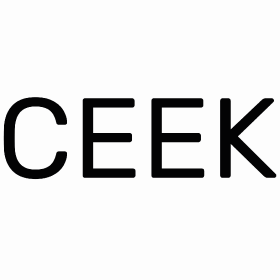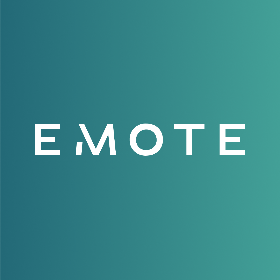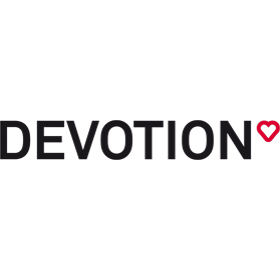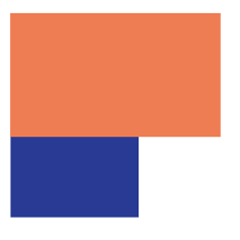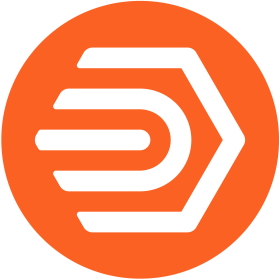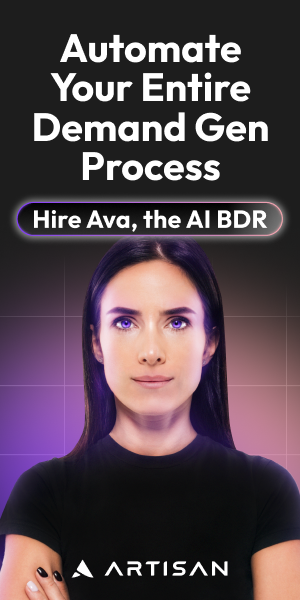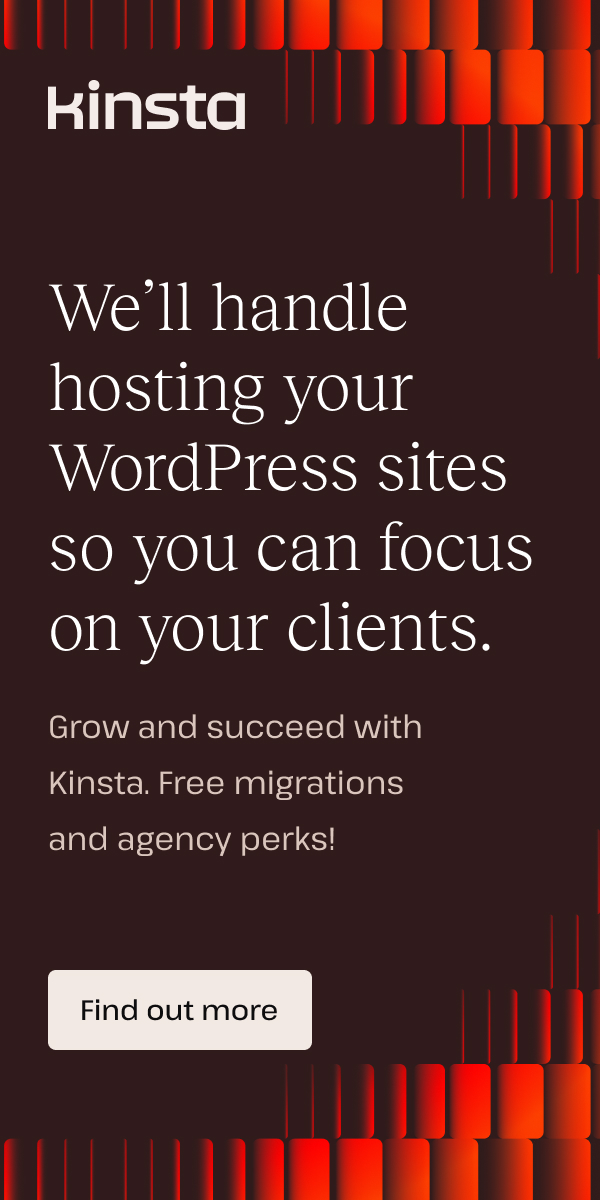Facebook Automated Rules Guide With Successful Examples
This article will explain how to use Facebook automatic rules and what they mean.
This tool has been around for a long time, but not many UA managers use it. We described the features of these rules for industry colleagues and provided examples of parameters that AdQuantum successfully used.
What are “automated rules” and why are they needed?
The help says that “automated rules” is a tool for automating the verification of your assets – campaigns, ad-sets or ads due to the Facebook algorithm. In other words, this is an opportunity to automate the purchase of traffic and its optimization.
The campaign process itself looks like this:
- We launch a campaign.
- We spend X dollars.
- After that, optimization begins: – turn off placements, GEO, change bids, and also turn off / on ads, ad-sets and campaigns. If the UA manager has an understanding of the target metrics, then the rules start working, which once every 30 minutes can turn on / off ad-sets and ads.
The tool has obvious advantages:
- Save time on optimizing assets
- Lack of opportunity to spend the budget at night
- The ability to run many tests at once and turn them off in the early stages
But there are also disadvantages:
- Sometimes Facebook mistakenly turns on what it shouldn’t turn on, or vice versa: it doesn’t turn off what it should turn off.
- Creating segmented automated rules takes a lot of time (if the rules do not work for all campaigns, but on TIER1 countries, for example), because auto-rules cannot be duplicated.
Limits
Here are some limits to keep in mind when you create automated rules:
- You can create up to 250 automated rules on a single ad account. This includes active rules and inactive rules.
- You can only add one of each condition per rule.
- You can only associate a single rule with objects on the same level. For example, you could apply a single rule to 3 campaigns or to 3 ad sets, but you can’t apply a single rule to 3 campaigns and 3 ad sets. You should create a rule for your campaigns and another rule for your ad sets instead.
- Automated rules can’t run on ads about social issues, elections or politics. To promote election integrity, these kinds of ads must be created and edited by real people who have verified their identity with Facebook.
Due to the fact that UA-managers in AdQuantum lead several projects at once, their time and attention are concentrated on several advertising accounts at once, therefore this tool is of great importance.
Facebook Automated rules tool overview
To open the rules settings section, open the Facebook Ads Manager drop-down menu and select Automated Rules.
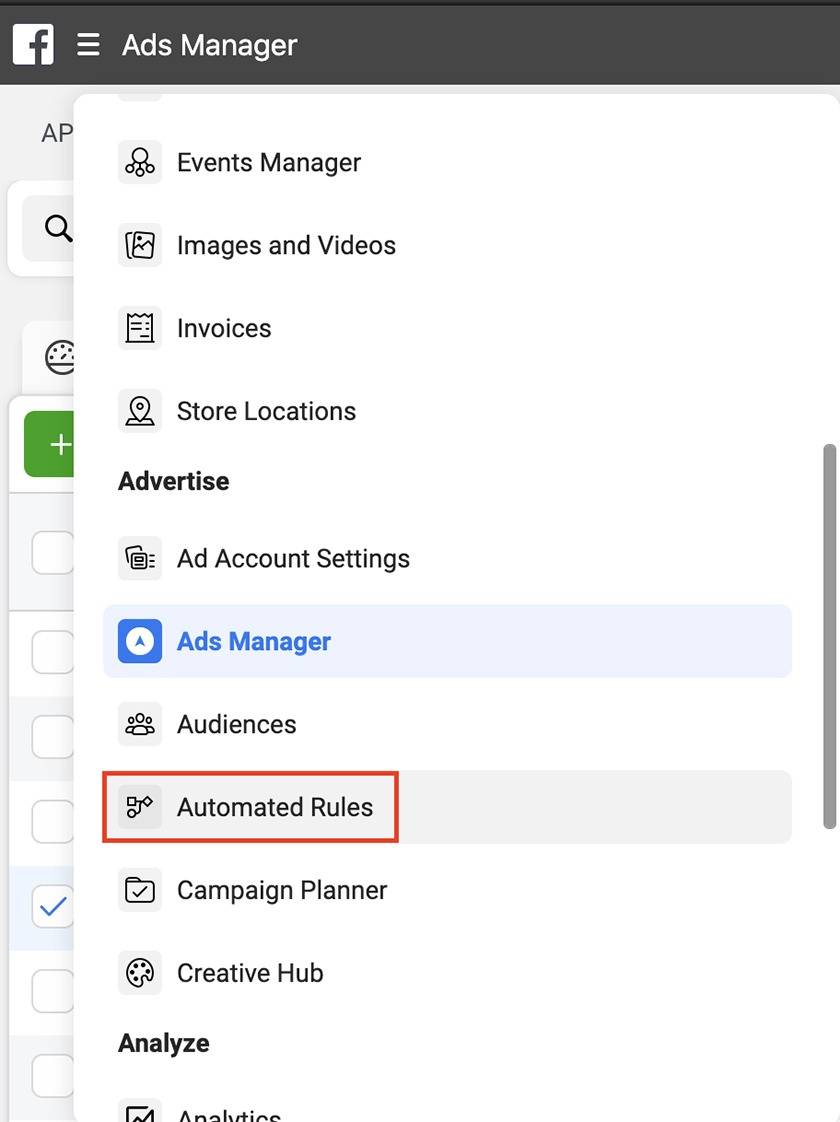
You will see a spreadsheet where rules will be displayed. It has several columns:
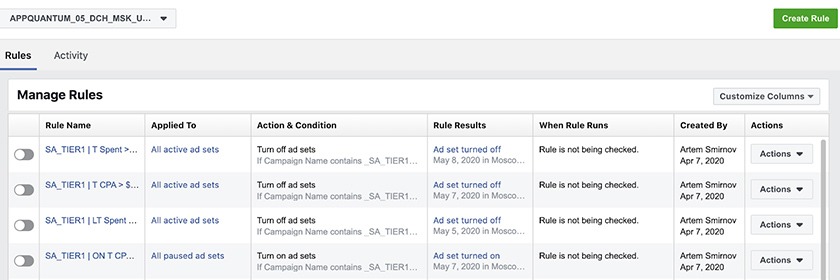
Rule name — the name of the rule.
Applied to — what the rule will apply to (campaign, ad-set or ad).
Action & condition — description of the rule parameters (what will be applied and where).
Rule results — a column where you can see the auto rule logs (go to the Activity tab).

When Rule Runs — the frequency of the automated rule.
Created By — creator of the automated rule.
Actions — an action that can be done with a rule. There are four of them: preview the rule, change the rule, run or delete the rule.
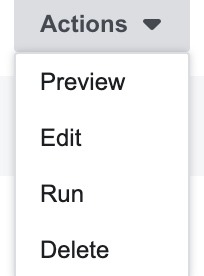
In order to create an automated rule, you must click on the Create Rule button.
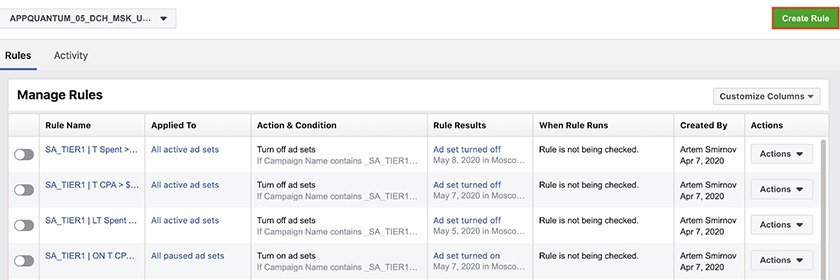
After that, the create window will be displayed. Now let’s talk about custom parameters:
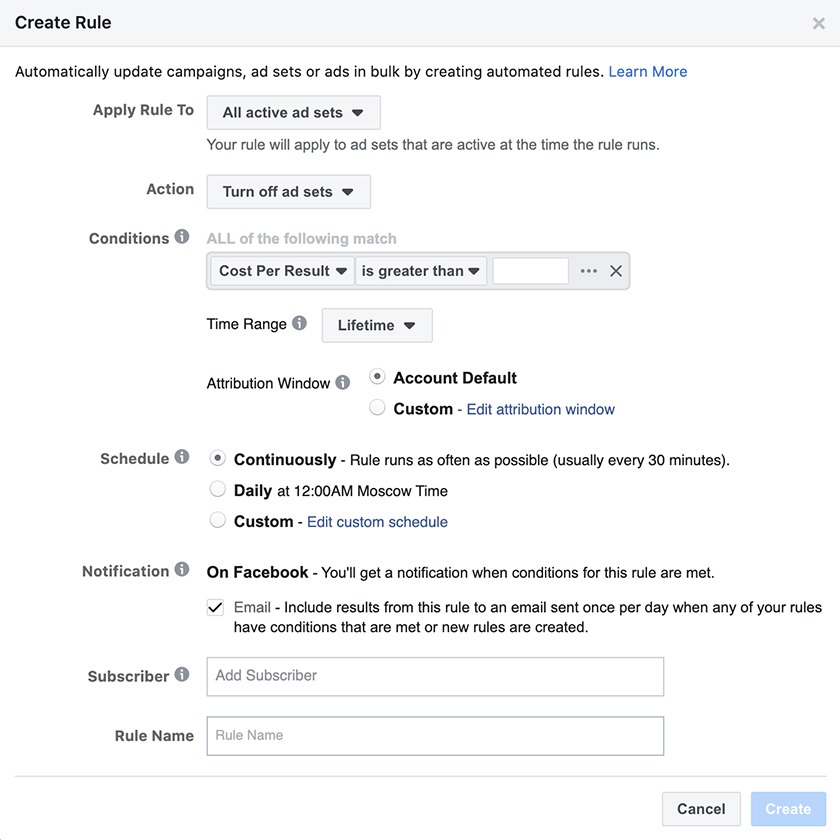
Apply Rules To — selection of assets (campaign, ad set, ad).
Action — choice of action (enable/disable assets, increase/decrease budget and bid, send a notification about the rule being triggered).
Conditions — parameters of assets. This setting works under the condition that all selected parameters are TRUE.
Time Range — the time period for which it is necessary to evaluate the conditions (today, yesterday, last 2/3/7/14/28/30 days + last 2/3/7 … include today, last 14/30/60/120/180 / lifetime days to last 7 days. last 60/120 / … days to last 28 days).
Conditions — conditions (CPI, ROAS, installs, clicks, impressions, etc.) In conditions, you cannot select some standard events (subscribe, trial started), so you should make sure that you add these events to others and are already optimized for them.
Attribution window — This allows you to track the actions taken due to your ad during a particular time period. By default, the window from your account is used, but you can change it to another (none / 1/7/28 days view/click)
Schedule — rule triggering frequency. By default, there is a check every 30 minutes. In the custom option, you can select some windows for checking your assets (the time for checking will correspond to the time from the advertising account).
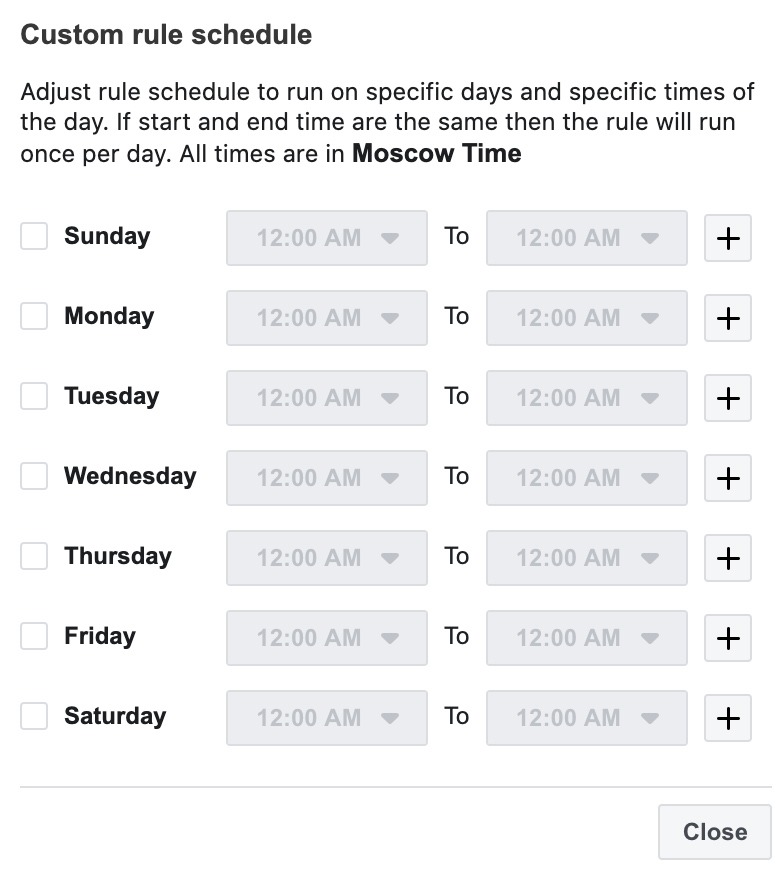
Notification – notification of the rule being triggered. Comes either by mail (optional or in a Facebook notification)
Automated rule examples
All of the Facebook automated rules below are used to test hypotheses or for active campaigns. They can be conditionally divided into those that turn off assets and those that turn them on. Examples of automated rules are impressions for a mid-core game, and specifically for announcements, while they are easily transformed for your product.
Turn off rules
1. If we do not have settings, and the spend continues to go, then:
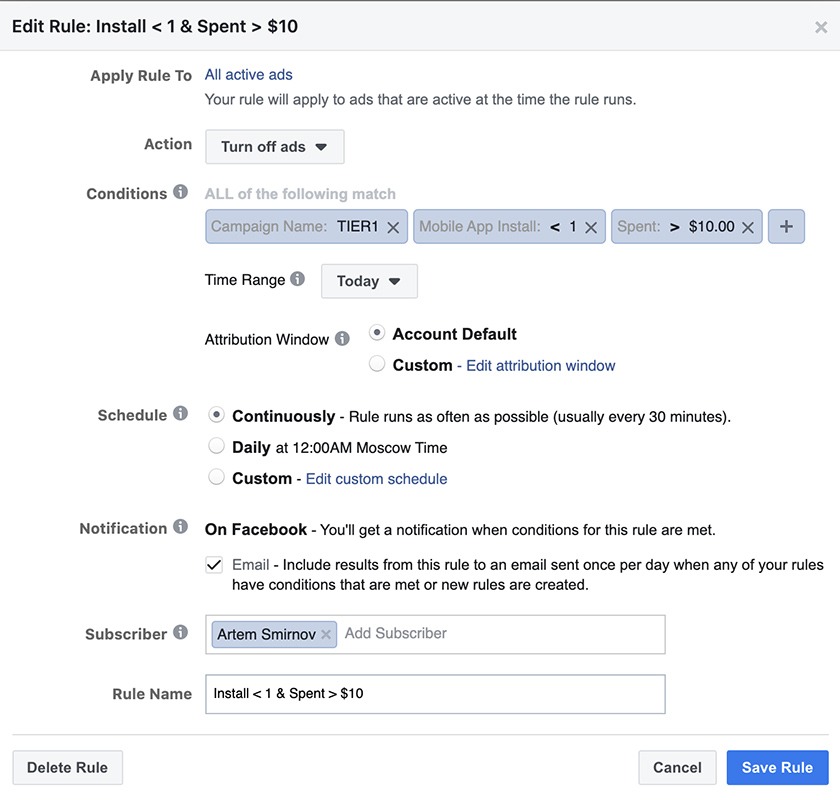
Such an automated rule allows you to turn off an ad for which there are no settings, and spent = 2 * CPI. Usually, this rule rarely works, but it helps to save you from unnecessary expenses.
In this case, spent = 2 installation prices, because Facebook needs to lay a temporary backlash when the settings do not go, and then appear in the ads manager.
NB. Exactly the same rule needs to be created on the Lifetime Time Range because there is a possibility that the ad will spend less per day than the fixed expenses. In this case, the first rule will not work.
2. There are installations / purchases, but the price is too high
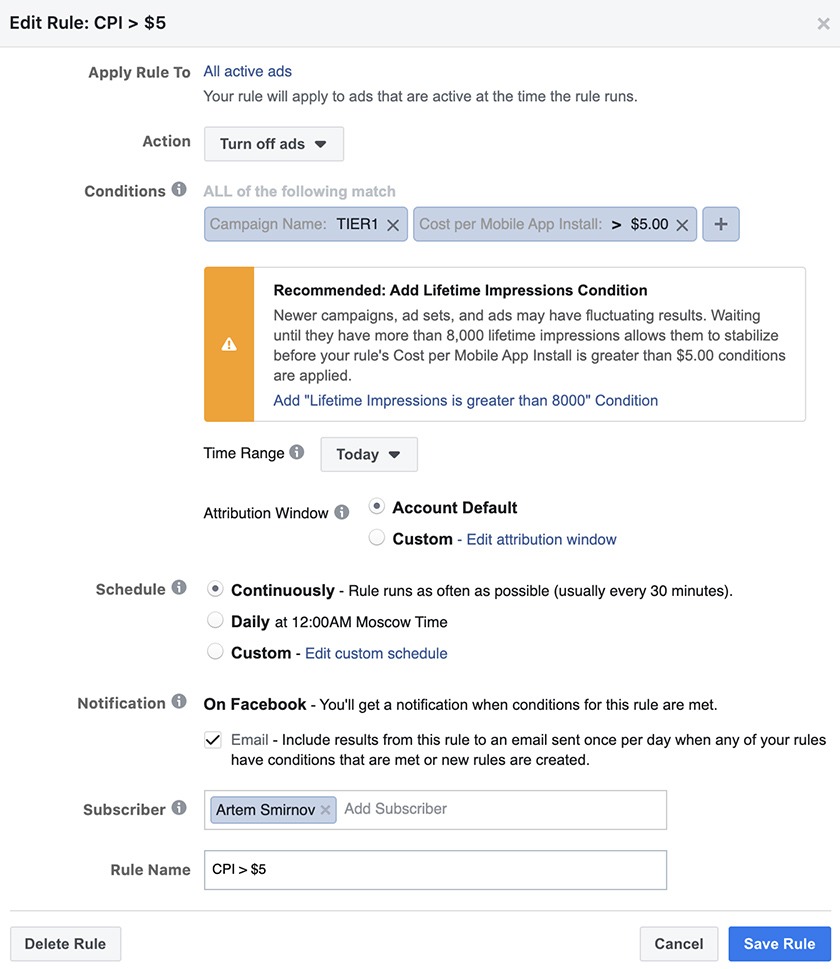
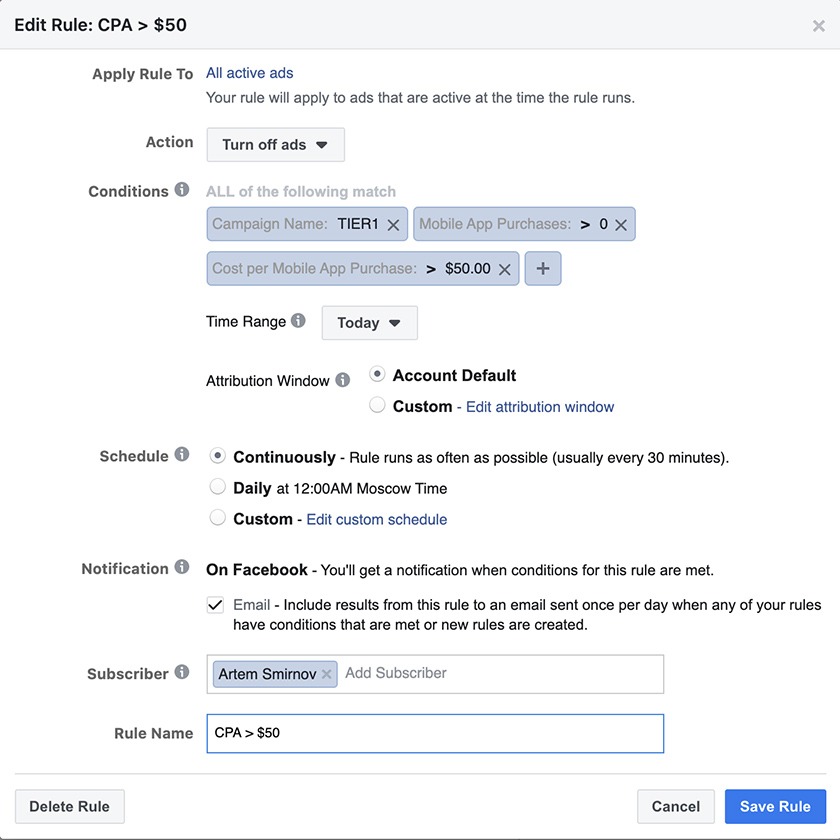
We turn off ads in which the price for actions (installation in our case) does not suit.
The same rule can disable ads if its CPA is higher than necessary.
NB. Exactly the same rule should work with Time Range 3 or 7 days including today. Now I will explain why.
Buying traffic on Facebook can give chaotic values during the training period and sometimes after it. This is especially true of actions like purchases, subscriptions and everything that the user does after installation. The further away a user is from completing the event, the more chaotic and unpredictable the purchase may be (until Facebook learns and understands what audience your project needs).
Example:
9 May
Purchases – 10
Cost Per Purchase – $34.50
10 May
Purchases – 14
Cost Per Purchase – $69.11
To level out this situation, your Facebook automated rules should look at the purchase price in two periods: today and for the previous 3 days, including today. Thus, you can turn off expensive ads and level the jumps in the purchase.
3. Poor creative payback
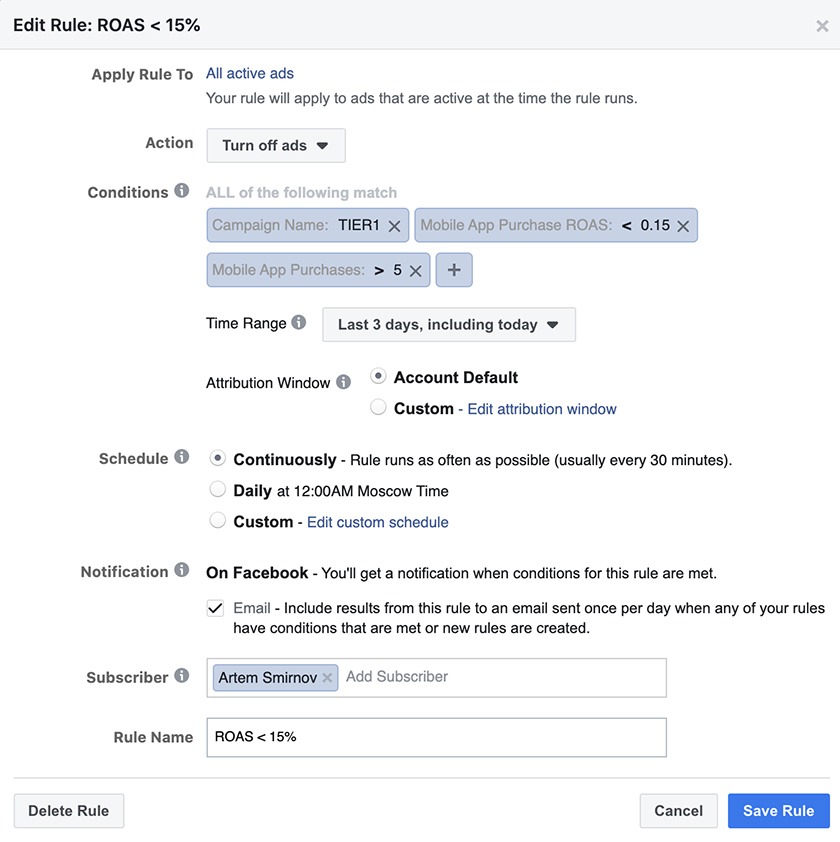
To use this rule, you must know the product metrics. The example in the screenshot above shows that you can also turn off ads that are gaining multiple purchases, while not showing enough payback. This rule also works well when applied to a campaign.
These were 3 categories of shutdown rules. You can also turn off ads by CTR, CPC, result rate (IPM in case of optimization for installations is a great option for a test), etc.
Turn on rules
1. Installation / purchase price began to get into KPI
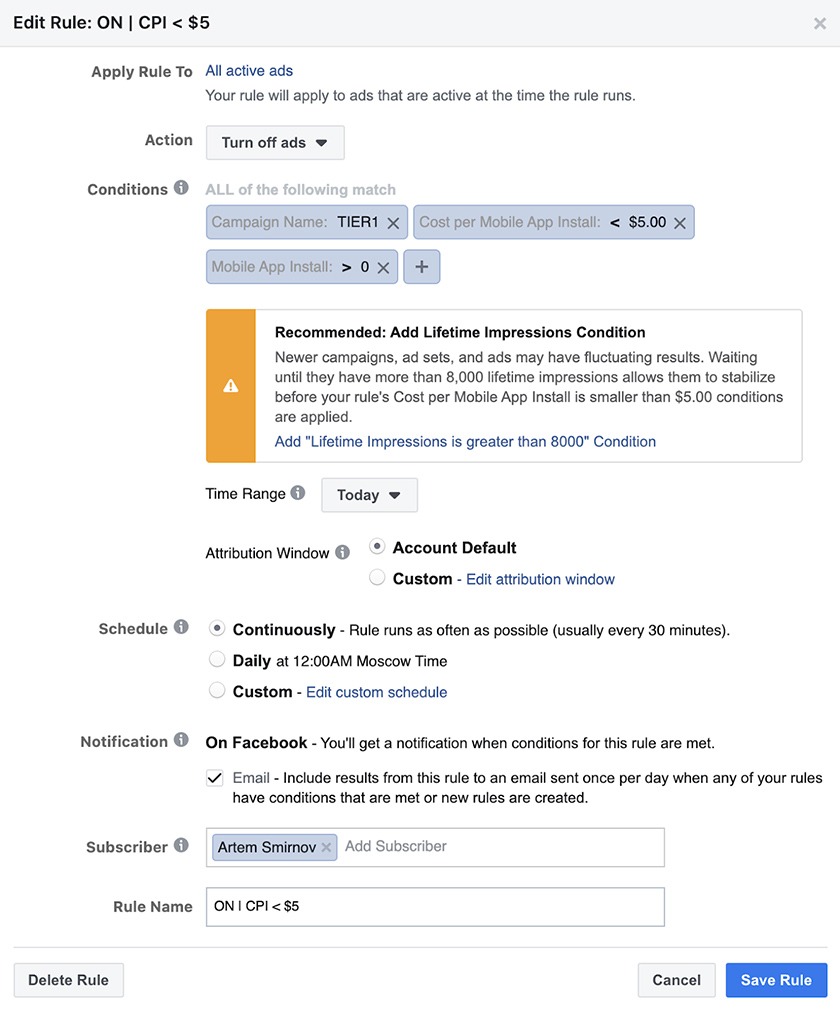
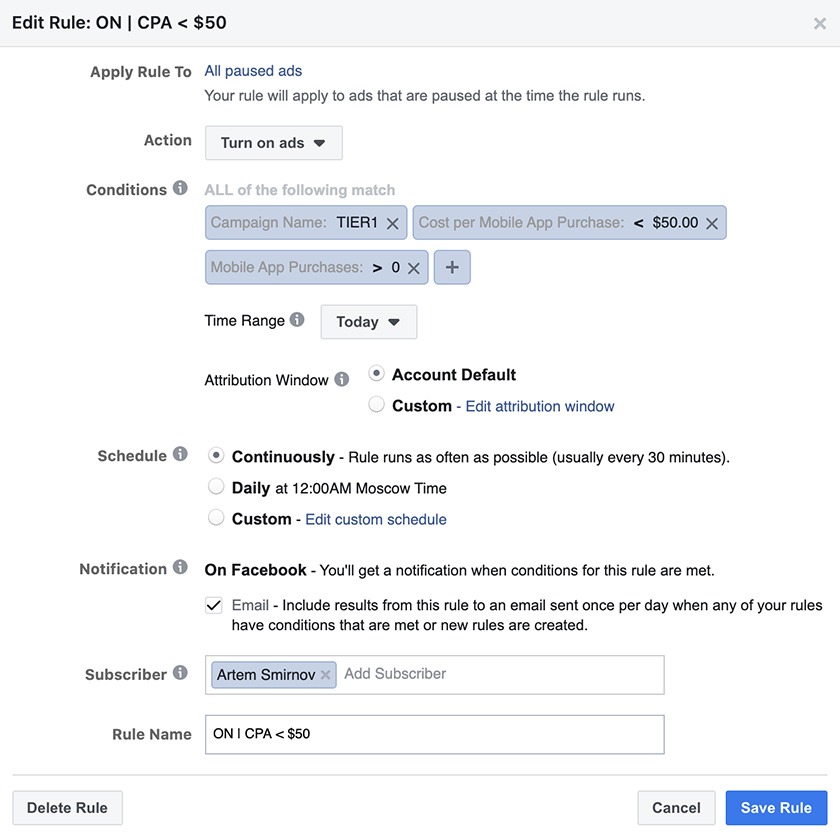
There is an effect on Facebook when a user can now see an advertisement, click on it, install, but not immediately open the application. This means that the user has not installed the application. Thus, at some point in time, the CPI of the ad was higher than the KPI, and in the middle of the day, it became normal. The rule above will just include such ads.
A similar story can happen with your purchases: they may not be during the day, but they will appear by the evening. In this case, the rule will return them to the stream.
2. The installation price has become expensive today, while in the previous 2 days the price was fitting into KPI
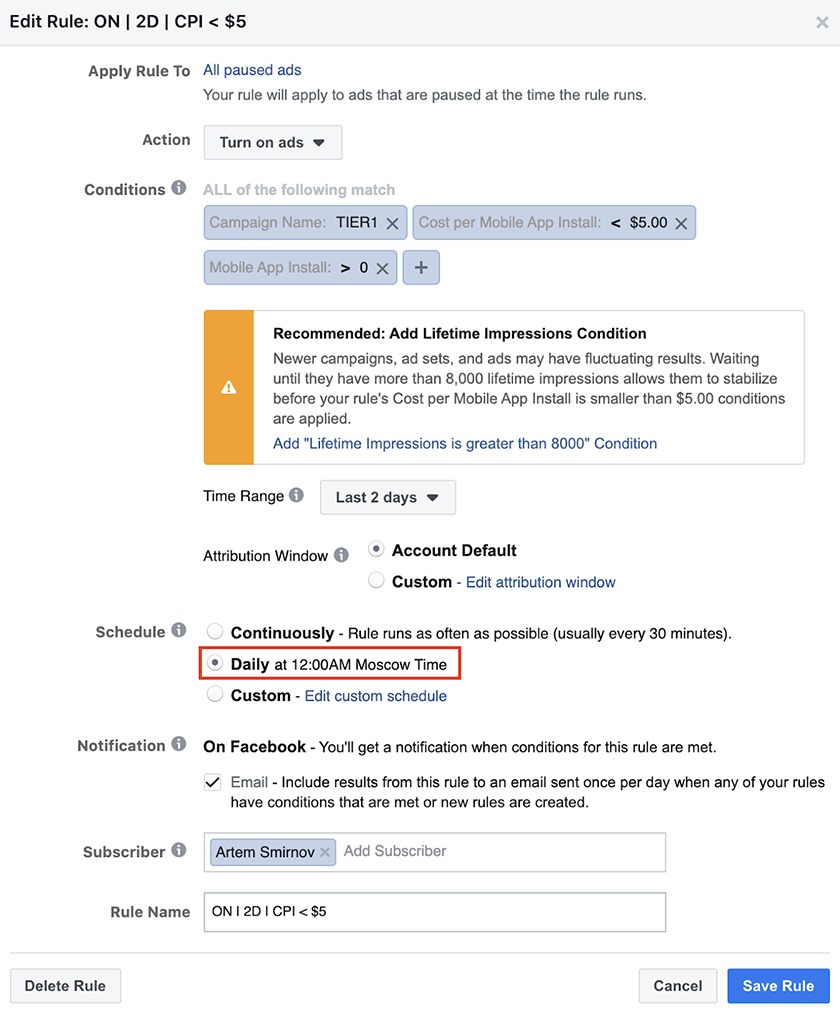
Due to the constant changes that we discussed above, there are days when the CPI grows several times. Such an announcement of the picture above Facebook will stop. At the same time, no installations will reach the announcement.
In order to include this ad in the display the next day (after all, in previous days it worked fine), this rule is used.
An important difference from the previous rule is the work of this rule only 1 time per day. Similarly, this rule works for CPA.
Summary
A traffic purchasing automation tool is a useful thing. If you use the rules correctly, you can save a lot of time and turn off poorly performing ads, ad-sets or campaigns in automatic mode.
With proper knowledge of the product metrics, you can configure Facebook automated rules and remove mechanical on/off clicks from your work, as well as make sure that the budget is not over-spent.