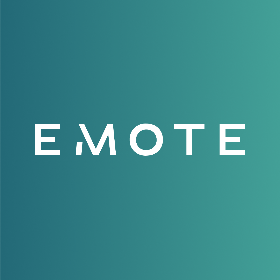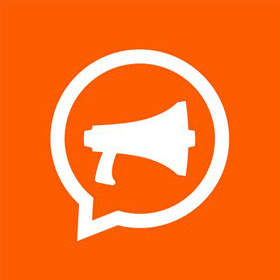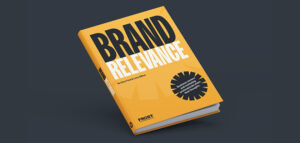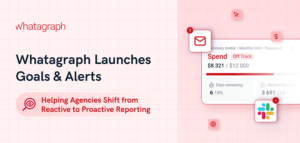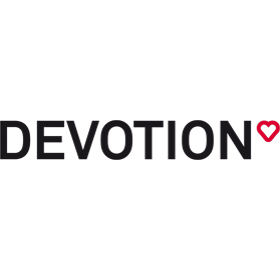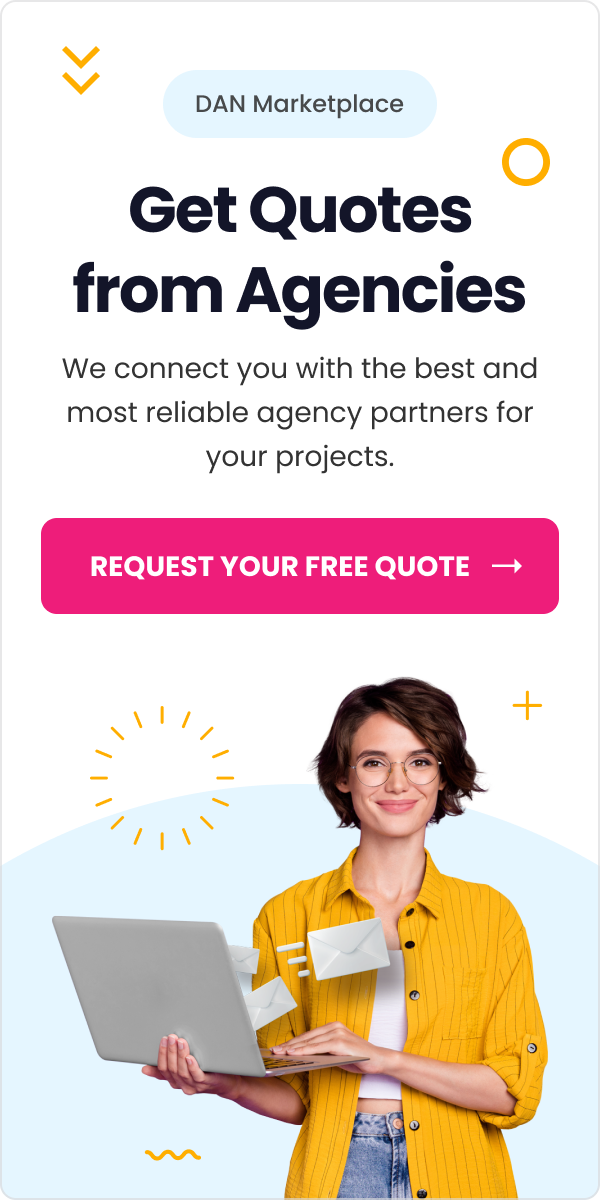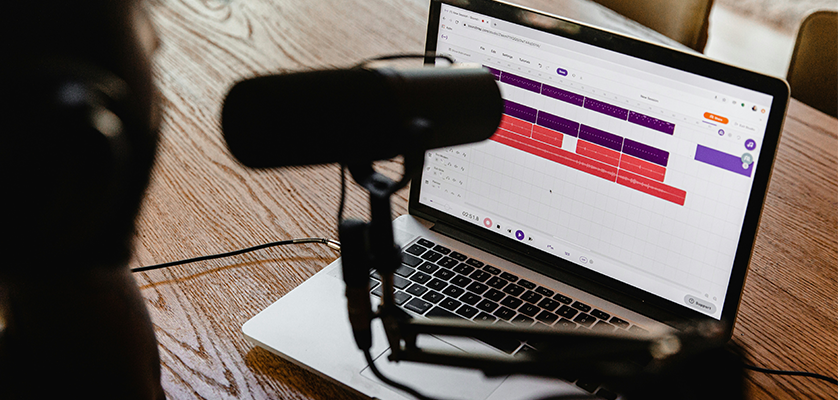
How to Improve Your Creative Proofing Process with Video and Screen Recordings
Creative proofing is a critical phase in any creative project, where drafts and designs are reviewed for errors, consistency, and overall quality before final approval.
Traditionally, this involves printed proofs or digital files sent via email, often leading to a back-and-forth exchange that can be slow and prone to miscommunication. Common challenges include missed errors, unclear feedback, and delays in reviewing and revising proofs.
Now, many creative or online proofing tools exist to streamline review workflows and ensure faster approvals while maintaining project quality. Even better if this software has an inbuilt screen and video recording tools to enhance the feedback.
Continue reading to learn more.
Benefits of Using Video and Screen Recordings for Creative Proofing
While annotation and commenting tools are relevant for creative proofing, video and screen recordings offer a more dynamic and effective way to communicate feedback more clearly and faster. Here are 5 benefits of using video recordings for creative proofing:
Improved Communication
Video recordings allow you to demonstrate changes and provide detailed feedback clearly. You can walk viewers through your thought process and use nonverbal cues for better understanding. Imagine explaining a design layout with arrows and voiceovers instead of static screenshots and text! By talking through the changes needed, you can ensure that your feedback is clear and easily understood.
Faster Feedback Loops
With recordings, you can provide comprehensive feedback in minutes. Plus, stakeholders can review asynchronously. This eliminates the waiting game, keeps the projects moving forward, and increases efficiency.
Enhanced Error Detection
Just like annotation tools, recordings pinpoint exact issues with visual cues. Your stakeholders can easily revisit specific moments in the recording for clarification to ensure everyone is on the same page.
Increased Focus and Context
Annotations and comments can sometimes clutter the creative work, making it difficult to see the bigger picture. Video recordings allow you to zoom in on specific areas while providing feedback, keeping the focus clear and avoiding confusion. Additionally, recordings can capture the overall context of the creative piece, which can help discuss things like flow, pacing, and user experience.
Imagine reviewing a video ad and being able to seamlessly switch between discussing the close-up on a product shot and then zooming out to talk about the overall flow and rhythm of the entire ad.
How to Use Video and Screen Recordings in Your Creative Proofing Process
Integrating video and screen recordings into your creative proofing workflow is surprisingly simple. If you’re wondering how to screen record on Mac, built-in tools like QuickTime make it easy to get started. Here are three options to consider, depending on your existing setup:
Leverage Your Existing Platform
If you already use an online proofing or creative management tool, check for integration capabilities. Many platforms allow you to integrate screen recording tools like Loom (more examples in the next point) alongside your creative assets. This keeps everything centralized and easily accessible for all stakeholders involved.
Get Standalone Screen/Video Recording and Sharing Tools
Don’t have an integrated solution? Use a dedicated screen or video recording software to capture your feedback and share the video through your preferred communication tool, such as email, Slack, or project management platforms. This may be a bit cumbersome and can lead to missing information as you’ll be dealing with multiple tools.
Some popular screen recording tools to consider include:
- Loom: Loom offers a free plan with basic features, including screen recording. Paid plans provide additional recording time and features. It’s great for quick video feedback and communication.
- Screencastify: This Chrome extension is another excellent choice. It has a free plan with limited recording time, and paid plans offer longer recording times and editing capabilities. Ideal for Chrome users.
- QuickTime (Mac): If you’re a Mac user, QuickTime comes built-in and provides a simple way to capture screen footage. It’s especially handy for quick recordings.
- Snagit (Windows/Mac): Snagit is a paid screen capture and recording software. It offers powerful editing features, making it suitable for more complex tasks beyond basic recording.
- Snipping Tool (Windows): While not a full video recorder, the free Snipping Tool in Windows 10 allows you to capture screenshots and basic screen recordings. It’s handy for simple tasks but may not suffice for detailed feedback.
Remember to choose the tool that aligns best with your workflow and requirements. Each has its strengths, so consider what features matter most to you!
Invest in a Unified Creative Proofing Tool with Inbuilt Video Recording Features
While many online proofing tools exist, only a few like zipBoard offer built-in screen and video recording functionalities. This saves costs and streamlines your workflow by eliminating the need for separate recording software.
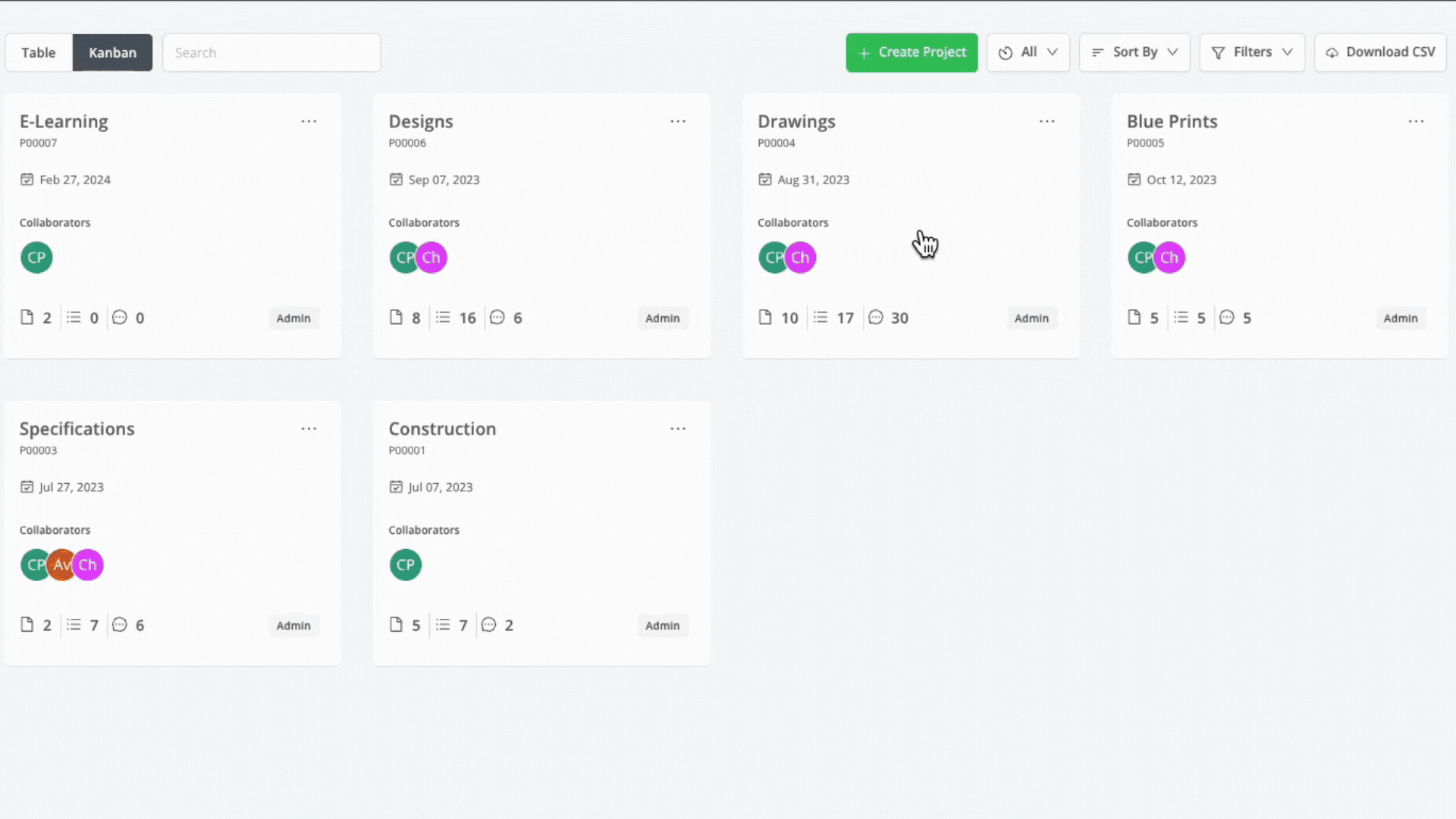
Ready to experience the benefits of video and screen recording in your creative proofing process?
Watch the video below or try zipBoard for free on your next project and see how it improves collaboration and leads to faster, clearer, and more efficient creative proofing.