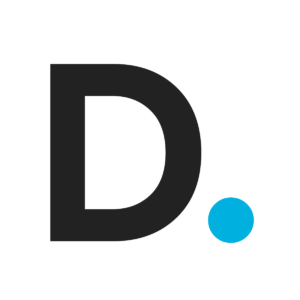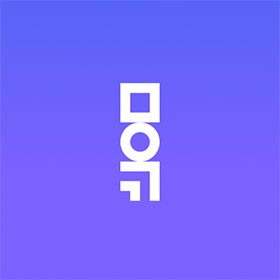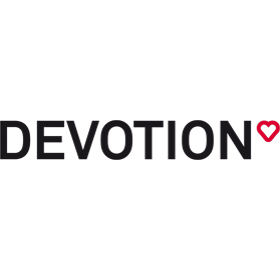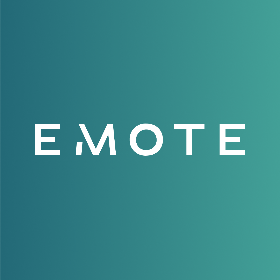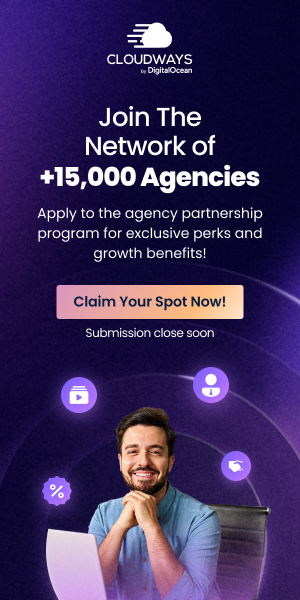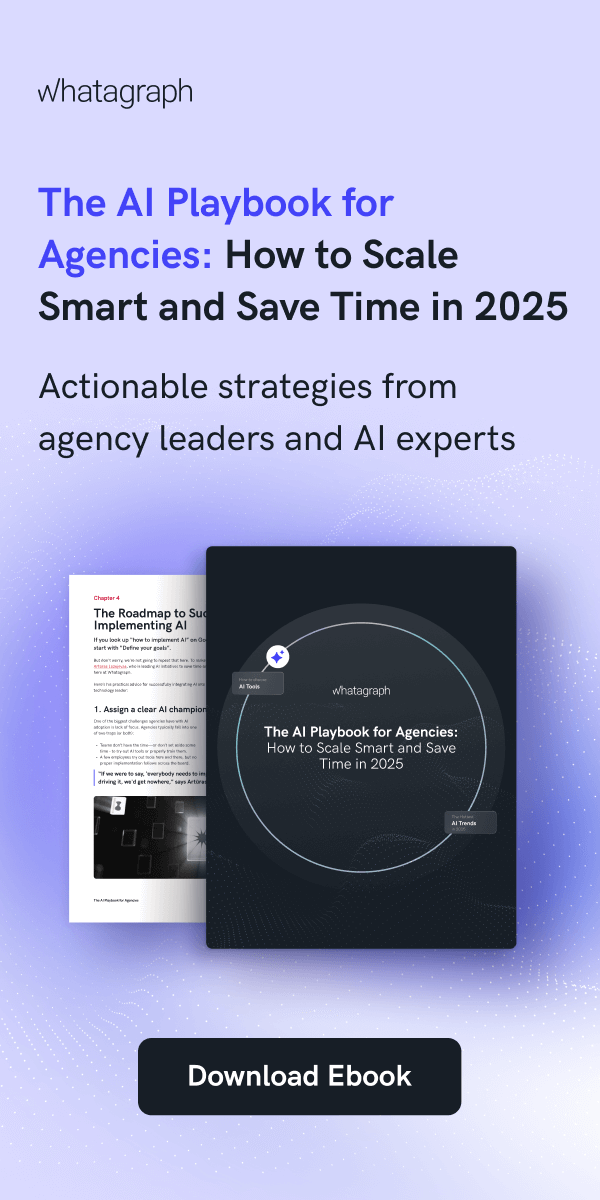Zero-Day Alert for Chrome: Quick Privacy & Security Tips
Google Chrome’s encounter with its first zero-day vulnerability of 2024, identified as CVE-2024-0519, has set off alarm bells across the cyber world.
This high-severity bug, actively exploited by hackers to execute malicious code, is a grim reminder of the constant dangers lurking in the digital shadows. Notably, this vulnerability arises from a memory corruption issue in Chrome’s V8 JavaScript engine, a critical component for dynamic web content. Such flaws can let attackers tamper with data, steal sensitive information, or run harmful code by accessing memory outside its safe confines. Google’s prompt action to patch this and two other vulnerabilities highlights the ongoing war against cybersecurity threats and the importance of vigilance in our online practices.
Dive Deeper into VPN Chrome Extensions
A VPN Chrome extension, such as CyberGhost VPN Chrome, is not just a tool. It’s your digital bodyguard. When you connect to the internet, it envelops your data in a protective tunnel, shielding your activities from prying eyes. This is crucial on public Wi-Fi, where your digital footsteps are most vulnerable. But not all heroes wear capes, and not all VPNs offer the same level of security. Look for a VPN that promises a no-logs policy and robust encryption standards. Once installed, it works silently, ensuring that your location and data are kept private, giving you peace of mind as you browse.
Shield Against Ads and Online Threats with uBlock Origin
If you want to step up your online security game, uBlock Origin is a solid choice. This ad blocker is free and open-source, which means anyone can use it without spending a dime, and it’s made to work on most browsers. It’s great at eliminating annoying ads and helps keep your browsing safer by blocking trackers and shady websites.
Although it can stop many unwanted stuff, getting the most out of uBlock Origin might need a little tech-savviness, especially if you want to customize it to fit your needs perfectly. But don’t worry! Plenty of guides and a helpful online community get you through the tricky parts. In tests, it proved its worth by blocking ads and scoring well on tests that check how good it is at protecting your privacy. Adding the uBlock Origin extension to your browser could make a big difference in how you experience the web, making it cleaner and more secure.
Keeping Chrome Shiny and Updated

Keeping Chrome updated is akin to getting a vaccine to protect against new strains of flu. Each update patches are known vulnerabilities like open doors for hackers to sneak through. By navigating to “Help” > “About Google Chrome,” you can initiate an update or confirm that automatic updates are active. This simple step is a cornerstone of digital hygiene, protecting against exploiting newly discovered security flaws.
Safe Browsing: Your Lookout
Google Chrome’s Safe Browsing feature is like having a guardian angel over your shoulder, warning you of danger before you stumble into it. When enabled, it scans websites and downloads for malicious content, alerting you to potential threats. This proactive measure is akin to having a personal bodyguard that steers you away from digital harm, making it an essential layer of defence in navigating the vast and sometimes treacherous online world.
HTTPS-First Mode: Sealing Your Secrets
In the digital realm, your data is constantly in transit, susceptible to eavesdropping. Enabling HTTPS-First mode is like sending your data through a secure, encrypted tunnel, ensuring it reaches its destination untouched and unseen by unwanted eyes. This feature forces Chrome to use HTTPS, a secure version of the web’s foundation, whenever possible, adding a vital layer of security to your online interactions.
Setting Boundaries with Site Permissions
Just as you wouldn’t allow strangers free reign in your home, managing site permissions in Chrome lets you set boundaries on what websites can and cannot do. This control can limit access to your location, camera, and microphone, among other things, safeguarding your privacy. Regularly auditing these permissions is like checking the locks on your doors, ensuring your digital house is secure.
Running Safety Checks: Your Browser’s Health Check
Chrome’s Safety Check tool is a comprehensive health check for your browser’s security posture. It scans for compromised passwords, harmful extensions, and outdated software and enables Safe Browsing. Running these checks regularly is akin to visiting the doctor for routine health screenings, catching potential issues before they become serious problems.
Secure DNS: Keeping Your Tracks Hidden
Activating Secure DNS in Chrome is like having an unlisted phone number. It makes it harder for unwanted parties to track your online movements. Encrypting your DNS queries, this feature prevents others from seeing which websites you visit, offering a shield against phishing and malware attacks. It’s essential for those looking to bolster their online privacy and security, adding another layer of protection in the digital age.
Conclusion: Let’s Stay Sharp Online
This whole CVE-2024-0519 thing is more than just a tech blip. It’s a clear sign that staying safe online must be on our daily to-do list. By picking the right tools and staying alert, we’re not just protecting our digital lives—we’re keeping our real-world selves safe, too.
So, let’s gear up and keep those digital shields high. Our online world is a wild place, but we can navigate it safely with a few smart moves.