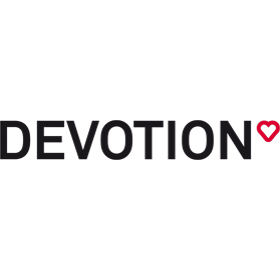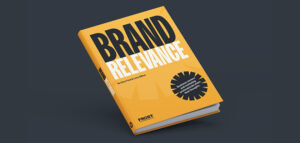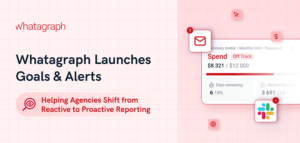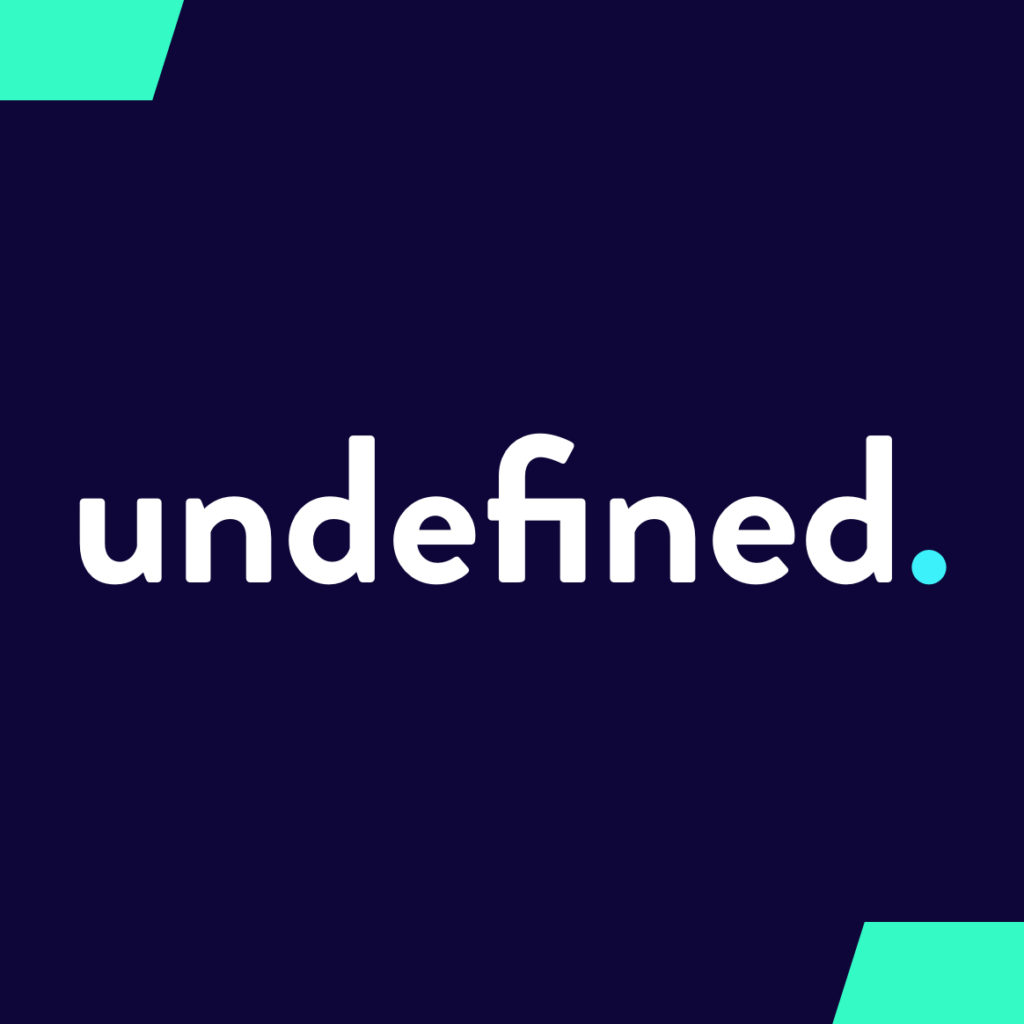How to Create an Online Course from a PowerPoint Presentation
Due to the pandemic and the rising trend of online learning, teachers, trainers, instructors, and L&D professionals face an increasing need to start using online courses quickly.
The booming eLearning market prompts even those who had never taught a class to become interested in creating and selling online courses in the area of their expertise. It seems like everyone is looking for ways to create and sell courses nowadays.
PowerPoint slides have long been the common way to present information and support classroom lectures with visuals. Many training professionals have a large number of PPT slides on hand. And even if you need to create courses from scratch, making them in PowerPoint is a piece of cake because we have known this tool for a very long time.
However, PPT slides are not always a perfect match for training for these reasons:
- Limited opportunities to deliver PPTs online.
- Learners can change or copy your slides.
- Slides don’t presuppose any assessment and serve more for presentation than training.
How to Create an Online Course from a PowerPoint Presentation
So, does this mean it’s time to get rid of PPTs? Of course not. There are several ways to upcycle slides for use in online learning. We’ll tell you about three fast ways to create an online course from a PPT.
Convert PPT into HTML5
The HTML5 format is a surefire way to make a file available for online viewing. Courses in HTML5 can be displayed in any browser or on mobile devices and can contain video, audio, triggers, and animations. To convert slides into HTML5, you can use converter software and plug-ins like iSpring Free, iSpring Converter Pro, HTML5Point, Udutu, and online converters like Zamzar.
If your slides contain any triggers, animations, video files, or external links, it’s crucial to ensure they will be preserved after conversion. If you don’t know which tool will be robust enough for this task, consider using iSpring Free or iSpring Converter Pro. They can publish your course in HTML5 in a single click and preserve all the effects that you had set up. Both of them are PowerPoint add-ins, so you can use them right in the PowerPoint interface.

But which one of these tools should you select? If you’re looking for a safe and robust way to save your slides in HTML5 completely free of charge, opt for iSpring Free. It’s an out-of-the-box solution for easily making your courses interactive with three types of quiz questions, and set feedback, number of attempts, and time limits for them.
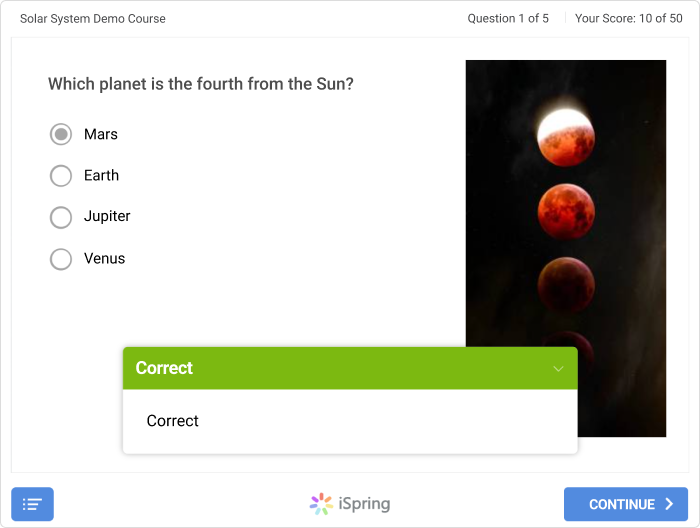
If you want to enjoy additional editing and navigation functions, have greater export options, and protect your courses from unauthorized distribution, try iSpring Converter Pro. This tool allows you to deliver audio narration to your learners by importing existing audio files or recording new ones. It also enables users to embed YouTube videos into courses, save them as video courses in MP4, and export them directly to YouTube.
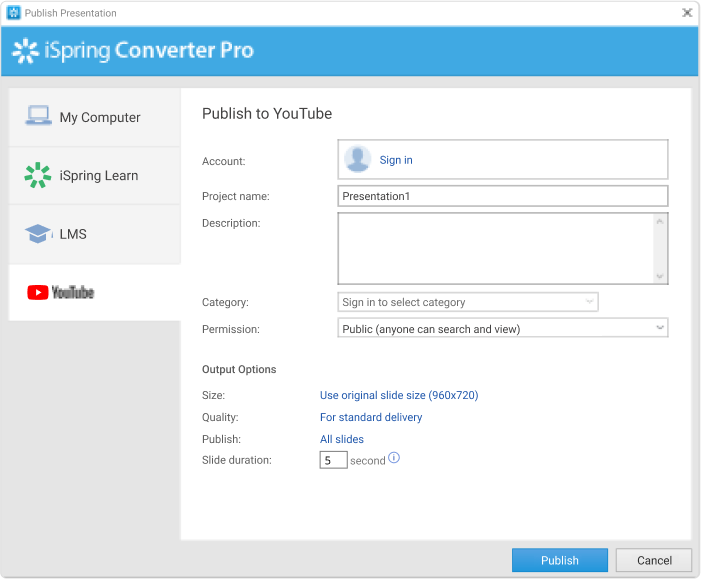
Turn PPT into SCORM
HTML5 is always an option, but if you want to track learner progress and build an entire system of training, publishing courses online is not enough – you’ll need to upload them to a learning management system (LMS) such as iSpring. eLearning has its own standard formats that are applicable for courses in an LMS. The most popular and widely used eLearning format is SCORM, more precisely, SCORM 1.2, and SCORM 2004 3rd Edition.
Prior to SCORM, there was no guarantee that another LMS would display the course. Moreover, instructors couldn’t track students’ progress on material and gain valuable stats on it. That’s why converting your slides into SCORM will take you a step closer to eLearning and open new opportunities for you. However, creating a SCORM course manually is a hassle, as it takes time, patience, and IT coding and editing skills.
Luckily, there are a few tools that facilitate PowerPoint conversion to SCORM: iSpring Free, iSpring Converter Pro, Articulate Storyline, and Adobe Captivate. With all iSpring tools, putting courses online in the SCORM format is as easy as pie. To start the conversion, you just need to install the tool, open a PowerPoint presentation, click on the iSpring tab, and select ‘Publish.’ And voila! You now have an online course in SCORM and can upload it to any LMS!

Use a PowerPoint-based Authoring Tool
If you’re looking for more versatile and creative ways to engage and assess learners, opt for full-fledged authoring tools. Authoring tools are the software for creating diverse digital learning content: online courses, video tutorials and screencasts, quizzes and dialogue simulations, and more. Some recognized authoring software are iSpring Suite, Adobe Captivate, Articulate 360, DomiKnow, Easygenerator, and Lectora Online.
Since we’re talking about ways to create online courses from PPT slides, let’s look at one of the most user-friendly and convenient PowerPoint-based course authoring tools – iSpring Suite. If you know how to create slides in PowerPoint, then you already know how to use the iSpring Suite. It looks like an extra tab on the ribbon, and you can launch the iSpring Suite menu as soon as you open your slides.

iSpring Suite can convert PowerPoint presentations to all major online course formats like HTML5, SCORM, AICC, Tin Can API, and MP4 video courses, but there’s much more to it.
Here you can add interactive quizzes and mini-games to your slides, including drag-and-drops, hotspots, and matching, and set various grading policies for them. You can also supply your training courses with fascinating characters to guide learners through the course and train them in dialogue simulations with branching scenarios.
With iSpring Suite, your learning content can be presented as interactive timelines, pyramids, media cards, etc. If you want to include ebooks in your training, you can upload a PPT, Word, or PDF file and turn them into interactive flip books in one click.
iSpring Suite enables you to record and fine-tune screencasts, presenter-style and how-to videos, and picture-in-picture tutorials right from the PowerPoint interface, and add graphics, annotations, and visual hints to them. Your online video-based courses will look professional, create a sense of the instructor’s presence, and demonstrate processes in action.
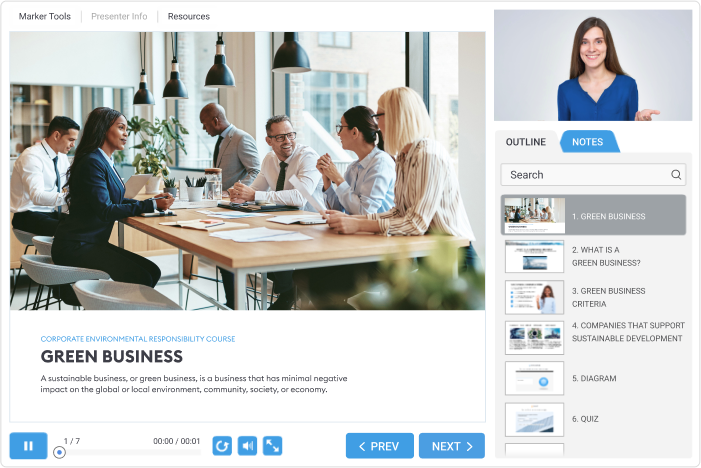
Conclusion
If you want to create online courses and have PPT slides on hand, there are 3 ways to do this with the proper converter and authoring software:
- Turn slides into HTML5.
- Turn slides into SCORM.
- Enhance your slides and make interactive online courses out of them.
- If you want to teach your learners effectively and create engaging courses to monetize your knowledge, we recommend using effective strategies for your online course. You can also explore our Top 15 eLearning Tools in 2023 to Create Amazing Courses article.