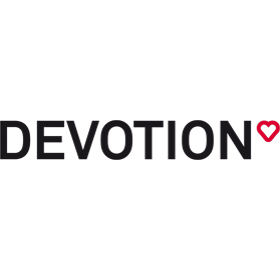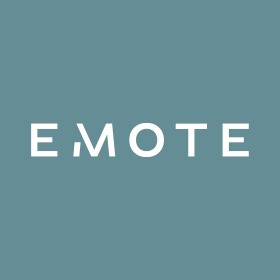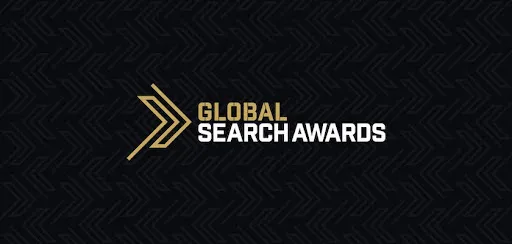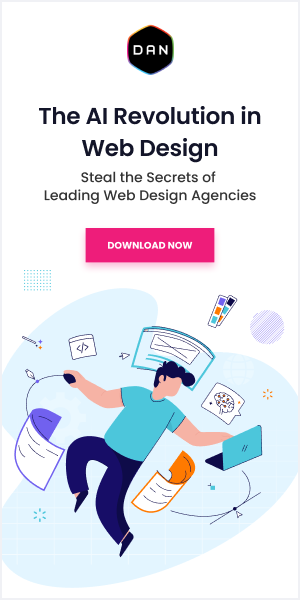6 Tips to Design Engaging Presentations for Employee Training
Slide-based courses can be great for delivering knowledge company wide. What matters, though, is if you can keep your employees engaged with these training materials. Otherwise, learners won’t be able to retain new knowledge, and training won’t work. To avoid ‘death by PowerPoint’ and provide employees with a meaningful learning experience, you can follow these 6 straightforward tips.
How to Create an Engaging Training Presentation
It seems evident that the more interactivities you put into your course, the more engaging it becomes. But this is only partly true because training content has to be carefully planned on all levels. Next, you’ll learn how to achieve learner engagement from planning to implementation of your course.
Tip 1: Plan your interactive course with a storyboard
For a start, it’s a good idea to make some preparation and layout your intended interactive presentation. You can imagine what your presentation will look like with the help of a storyboard. A storyboard is a map of your course that enables you to plan the use of interactivities and present training material in a way that engages the learner.
Your virtual storyboard can be a Word document or a presentation mock-up where you can arrange text content, pictures, charts, tables, lists, quizzes, or animations in various orders. This will help you choose the best way to communicate knowledge and better connect with the learner.
This is what your storyboard can look like if you make it with iSpring Suite Max. If you develop the course with a team and stakeholders, storyboarding will save time on reviews and speed up course building.
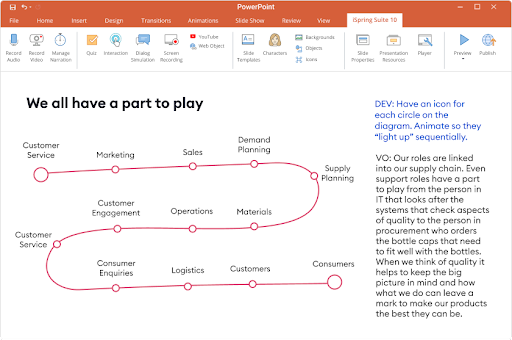
Tip 2: Hook learners with a good script
We can all get bored with wordy slides, but that’s life: some topics require a detailed explanation. A good script is the backbone of your course that guides learners, tell them a story, and immerses them in the topic.
As a rule, a presentation script includes two types of textual materials: on-screen texts and a narration script, so you need to handle both. Though you can prepare the script in cooperation with subject matter experts, it’s important to make texts understandable for a learner with a presumed level of training.
On-screen texts need to look good and a narration script needs to sound good. All in all, to be engaging, your script needs to be a reader- and listener-friendly. We recommend that you:
- Use concise sentences and a natural tone.
- Divide your texts into short passages to enhance readability and make scrolling easier.
- Read the script out loud in advance. Ensure that sentences sound natural and won’t be difficult to comprehend.
You’ll certainly make your presentation more effective and engaging if you write and narrate slides in human terms – not like a robot. For example, some authoring tools, like iSpring Suite Max, have a built-in text-to-speech feature. With this feature, you can record an absolutely authentic narration in any language effortlessly.
iSpring Suite Max enables you to convert texts into a lifelike computer-generated voice-over with a click. You also can use a built-in audio editor from iSpring to polish your high-quality recording and add effects.
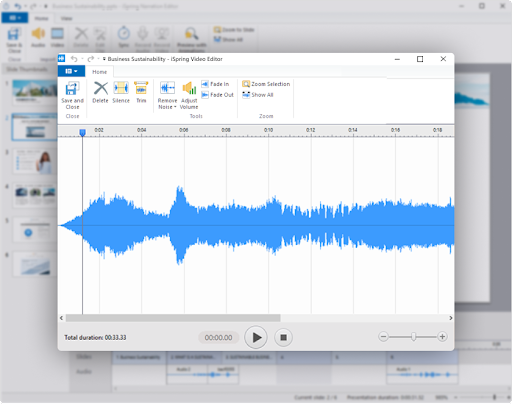
Tip 3: Add interactive assessments
Your presentation will benefit greatly from engaging knowledge checks like quizzes and mini games. This will help you assess how learners acquire the knowledge you’ve just covered, boost their engagement, and make employee training less of a one-way street.
Ignite your learners’ thinking with true/false, matching, hotspot, or drag-and-drop activities, and let them interact with the new portions of knowledge.
If you create a slide-based course with iSpring Suite, you can use 14 types of interactive assessments and build quizzes from premade templates in a breeze. You can make them graded or ungraded, specify the number of attempts allowed, and customize feedback for right and wrong answers.
Tip 4: Spice things up with videos
Another way to engage learners is to create a presence effect with videos. Picture-in-picture videos with a presenter’s figure in the corner of the screen can accompany screencasts, support key points of textual information, and provide additional guidance to learners.
Actually, you can record any type of instructional video, including presenter-style, tutorial, and talking head videos with your laptop webcam. If you need step-by-step instructions on how to do this, read our how-to guide about making a video presentation in PowerPoint.
Tip 5: Provide simulated experiences in your presentation
If you want your employees to develop customer service or sales skills, you can create interactive dialogue simulations in the familiar PowerPoint interface. These are simulated customer interactions or any other workplace situations that would involve dialogues.
To develop a dialogue simulation in PowerPoint, even if you have no coding skills, you need to install a trial version of the iSpring Suite Max add-in. By the way, this tool comes with a content library of awesome characters and professional backgrounds, so you don’t need to find some extra visual assets for your interactive dialogue simulation.
Here are just a few examples of characters that you can include in your dialogue sim:
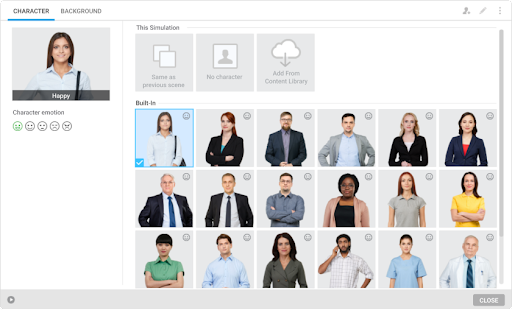
Choose the appropriate emotion for the scene and insert the character’s phrases into the reply options. Such dialogue simulations will be invaluable for soft skill development, customer service, and salesperson training. They’ll teach your employees to interpret other people’s emotions more accurately and act accordingly.
Tip 6: Collect employee feedback on your presentation
You want your employees to feel committed to training, right? Consider their opinions. Learner impressions from the course will help you identify what is already good about it and what you can improve. Ask for employee feedback and prompt them to share their ideas through an online survey. You can create this in Google Forms or with iSpring Suite Max, in the same PowerPoint interface.
And, of course, it’s important to provide timely feedback on questions, comments, and assignments as an instructor. Learners need to see that you are truly interested in the training’s content. This will keep group morale high and create a sense of engagement in online training.
Making your presentation engaging for learners needs a consistent approach and thorough consideration. In this article, we provided you with helpful tips to set up your slide-based course for success from the very beginning. Good luck!